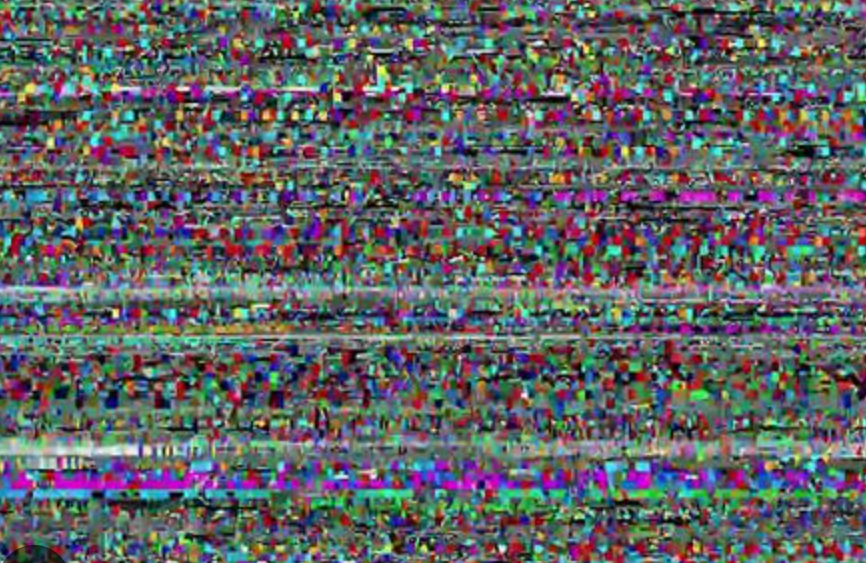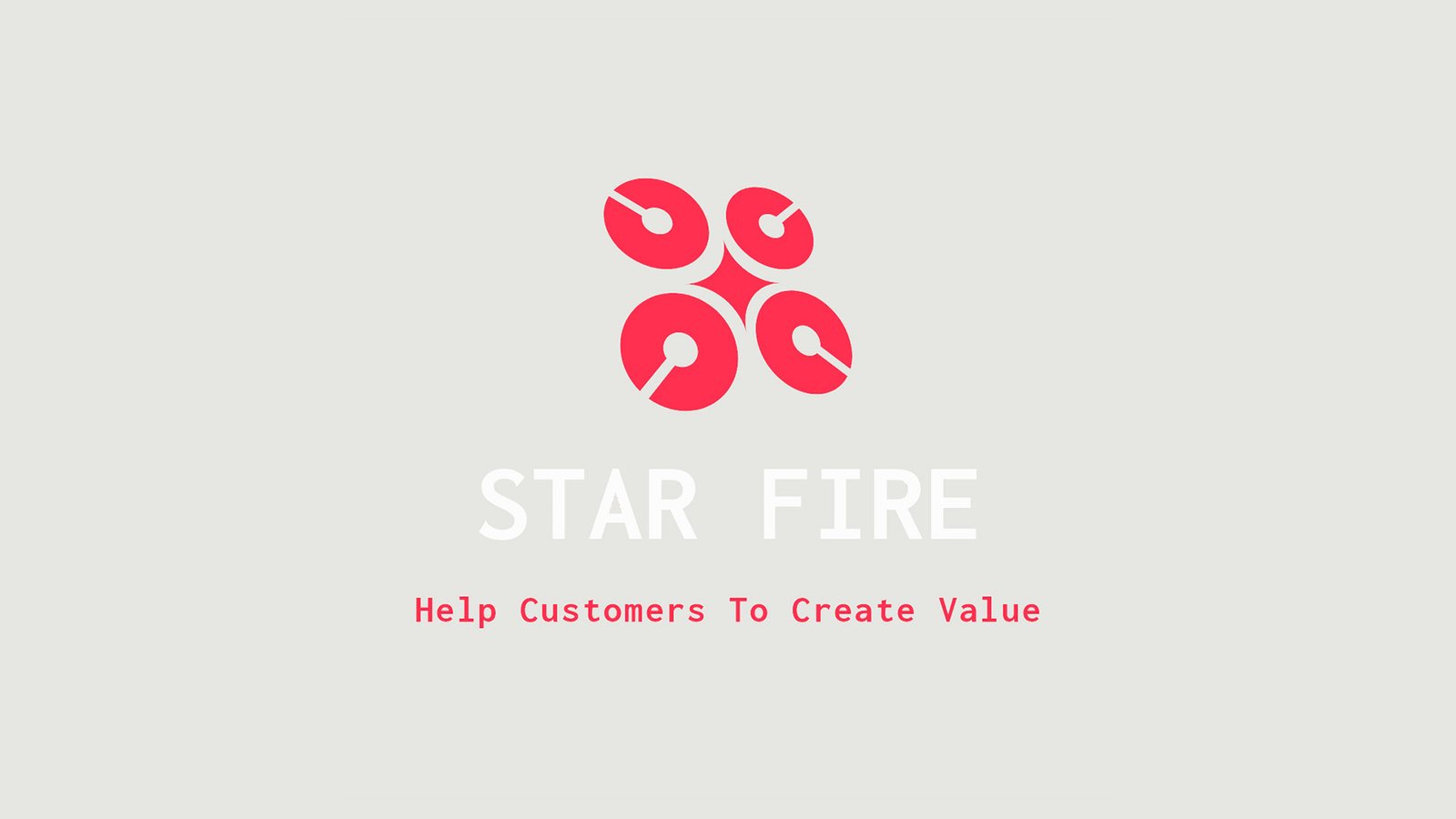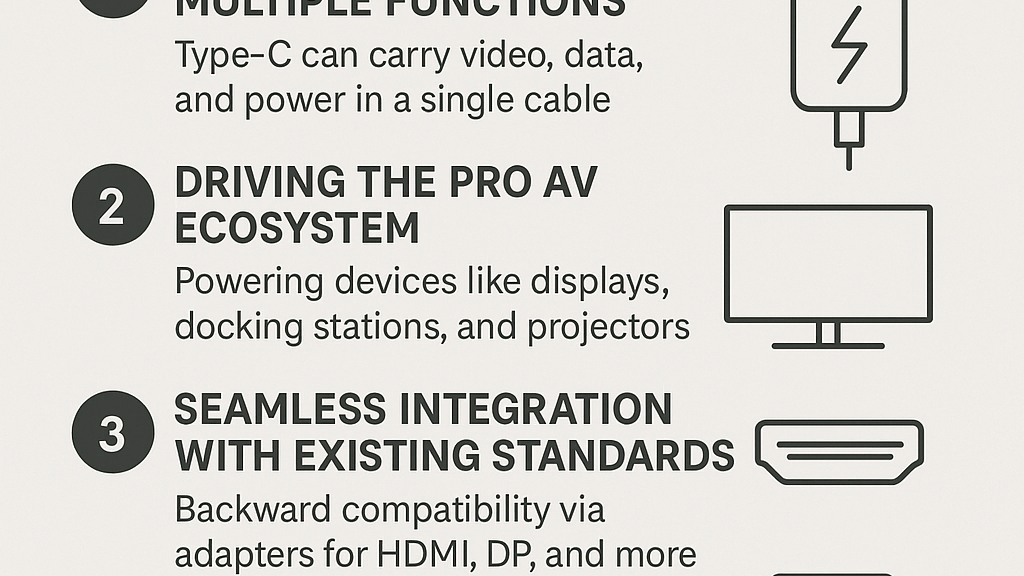Table Of Content
Table Of Content
When you see snowflakes or flickers on your screen, it’s typically an indication of a problem with the display or the connection between your computer and the display. The specific cause of the issue can vary, but here are some common factors to consider:
Loose or Damaged Cables: One of the most common causes of screen flickering is loose or damaged cables. Check the cables connecting your monitor to your computer. Ensure they are securely connected and not frayed or damaged. If you suspect a cable issue, try replacing it with a known working one.
Graphics Card or Driver Issues: Problems with your graphics card or its drivers can lead to display issues. Ensure your graphics card is seated correctly in its slot, and update your graphics drivers to the latest version. If the issue persists, it might be a hardware problem with the graphics card itself.
Monitor Issues: The problem could also be with the monitor. Try connecting your computer to a different monitor to see if the issue persists. If the flickering disappears on the new monitor, it’s likely a problem with your original monitor.
Interference or EMI: Electronic interference from nearby devices or electromagnetic interference (EMI) can cause screen flickering. Keep electronic devices away from the monitor and ensure that the monitor is not near sources of EMI, such as speakers or large power transformers.
Resolution and Refresh Rate Settings: Incorrect display settings, such as an unsupported resolution or refresh rate, can cause flickering. Make sure your display settings match your monitor’s specifications.
Overheating: Overheating of your computer components, including the graphics card, can lead to screen flickering. Ensure your computer has adequate cooling.
Hardware Failure: In some cases, a hardware component, such as the graphics card or the monitor, may be failing. If you’ve ruled out other issues and the problem persists, you may need to replace or repair the faulty component.
Software Conflicts: Occasionally, software conflicts or malware can cause screen flickering. Perform a thorough malware scan and consider booting into Safe Mode to see if the issue persists.
If you’re not comfortable diagnosing and fixing the issue yourself, it’s a good idea to consult with a professional technician who can help identify and resolve the problem. The specific solution will depend on the underlying cause of the screen flickering.
We STAR FIRE, a professional connectivity solution as well as optical fiber solution manufacturing vendor since 2006, Major product lines are such as HDMI, DP, USB, Type C, Fiber, Networking cable, Hybrid AOC etc. ISO/BSCI certified company, HDMI Adopter, DP VESA Member, USB-IF member. CE/ FCC/ RoHs/ Reach is compliant
Production Base: Guangdong, China| Viet Nam
If you have any needs, Pls. kindly contact us at sales@starfiretechcn.com